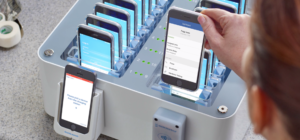Mobile device management (MDM) software can make a significant difference in a healthcare organization’s experience of rolling out and maintaining smartphone technology to clinical users. The right MDM platform can increase device security and recovery capabilities, and make software and system management quicker and easier for your organization’s technology team.
Because the Solutions Engineers here at Mobile Heartbeat frequently assist in the smartphone rollout process, we have developed a set of best practices that we provide to customers when they’re considering an MDM solution. Even though every health system is different, we have refined and perfected these recommendations to maximize the value your organization can see from installing an MDM.
1. Join a Device Enrollment Program
Device enrollment programs, like the one Apple hosts, remove much of the burden of setting up the MDM license on the devices. Enrolling in Apple’s DEP can mean the difference between an efficient deployment and a much longer, more manual process. That’s why we recommend our customers pursue a device enrollment program.
Here’s how it works: Devices in the program will be automatically enrolled with your MDM as soon as they’re turned on for the first time, enabling a zero-touch rollout. With the DEP handling the actual installation, your team is free to move on to the next step in the process.
2. Create or Update MDM Governance
If your organization has never deployed an MDM before, you may not have governance or guidance around it. Even if you have used MDM in the past, a second or third deployment still warrants revisiting established policies and protocols to make sure they reflect the new use and users. These policies can include outlining who will maintain the software, how frequently your organization will take updates, and high-level user guidance to prevent misuse. For more detailed information on setting up or updating your organization’s MDM governance, contact your Project Manager.
3. Publish Proprietary Apps
Your organization may have built proprietary applications for exclusive use by staff within your health system. If this is the case, you can take advantage of B2B application programs from Apple and Google that will allow you to publish a custom app privately to the App Store or Google Play Store. By leveraging this program, you can push custom applications, based on your organization’s need, to the devices without making the apps available or visible to the public.
4. Group Device Profiles by Unit
When you’re deploying an MDM solution, your team will have the option to group the set-up device profiles. This feature allows you to control the settings for each grouping for maximum flexibility and control.
While you can group devices however you’d like, we typically recommend grouping by unit. Some units may have different needs than others, and shared devices will be used by nearly all the clinicians within the unit. This ensures that staff within a particular unit have a consistent experience with their devices. Grouping the devices by unit would also help pushing the non-standard settings to those units using AppConfig.
5. Engage AppConfig
Every major MDM vendor uses AppConfig as a standard to install and update compatible third-party vendor applications to an organization’s devices. This universally used program eases the process of bulk updating devices with necessary applications.
One caveat is that the third-party vendor’s application must use AppConfig. This should be easy to verify with the vendor. At Mobile Heartbeat we work with customers on this regularly. We provide a .plist file with all of the organization’s configuration values, which then gets uploaded to AppConfig. From here, AppConfig will automatically configure MH-CURE on all of the enrolled devices.
While much of the value of this program comes from the automated configuration process, it’s also worth using AppConfig for the reporting. AppConfig can pull device data and basic usage statistics to better inform your team about user metrics.
6. Extend Device Battery Life
Those new to MDM may be surprised to learn that administrators can extend the battery life on devices by remotely optimizing the device settings. Because these devices will be used by clinical staff in a healthcare setting, we recommend that our customers take advantage of this capability. The last thing a clinician needs while providing care is to worry about their smartphone’s battery dying.
In your administrator settings, you will be able to enable and disable settings that can contribute to the overall life of the battery. For instance, your organization may want to disable access to the camera, or may choose to set each device to airplane mode with WiFi enabled for clinical communications. These capabilities can extend the life of the device without limiting user ability.
7. Delay Automatic Software Updates
One of the most valuable capabilities of an MDM solution is having remote control over software updates. With MDM deployed on all of your facility’s devices, you can push new applications, remove undesired ones and automatically update to the most recent version of any applications on the device.
You also have the ability to prevent automatic software updates from pushing out to devices for up to 90 days. This is especially important when you’re concerned about the way an operating system update may interact with existing applications. This 90-day delay is a wide enough window to allow application vendors to confirm app compatibility with the new release. Having this extra time can mean the difference between a smooth transition and potentially serious problems if a critical application is not compatible with the new version.
If your organization is beginning the process of deploying smartphone technology, consider adding these best practices to your implementation strategy. If you’d like to reach out to one of our Solutions Engineers for more information, you can contact us here.